Open with table of contents
Defining LDAP Search
Criteria
Target DN for Sync
The Target
DN for Sync identifies the Distinguished Name of the base node
from which you wish to start your search.
An LDAP directory is arranged in a tree
structure, with nodes usually in the following top-down order:
+ root
+
countries
+
organizations
+
organizational units
-
individuals
When viewing the tree, you can expand
each node to reveal any additional nodes beneath it.
This diagram shows an example tree structure
for individual users in the Sales department of "Your Company plc",
based in the UK. Each node is represented by a rectangle:
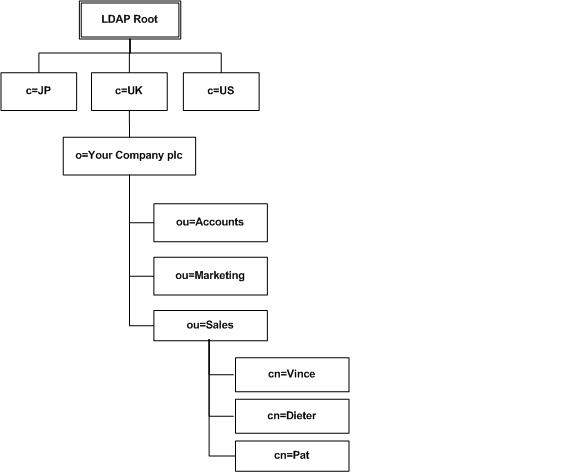
This diagram shows an example tree structure
for individual email users in the Sales department of "Your Company
plc", based in the UK. Each node is represented by a rectangle:
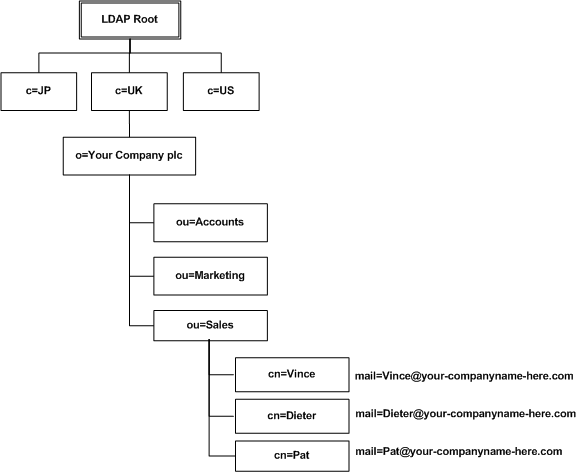
Each node can be uniquely identified
using its Distinguished Name (DN).
This is formed from the names of all the nodes listed sequentially, starting
from the node you are identifying, up to the top of the tree. For example,
the Distinguished Name of the node containing Vince or Vince's email address
is:
cn=Vince, ou=Sales,
o=Your Company plc, c=UK
Nodes contain data in the form of one
or more attribute=value pairs. For example,
in the diagram above, each cn (common name) node contains an
attribute. Every node usually contains at least one ObjectClass
attribute (not shown).
Scope
The scope determines the area of the
tree to include in the search. You can specify one of the following:
- Search the target
only (the base node you have specified).
- Recursively search
the tree starting at the base node.
- Search the direct
children of the target only.
Filter
The filter you specify determines which
nodes to include in the search, based on the attributes they contain.
The filter uses the standard LDAP format. A basic search filter looks
like this:

<attribute><operator><value>
Where:
|
<attribute>
|
is an LDAP attribute. Some commonly used attributes
are:
- ObjectClass
(typically, the type of node)
- mail
(email
address)
- sn
(surname)
- givenName
(given
name)
- uid
(user ID)
|
|
<operator>
|
defines the relationship between the <attribute>
and the <value>. The basic operators
for search filters are:
|
=
|
returns entries whose attribute is exactly equal to
the value.
|
|
>=
|
returns entries whose attribute is greater than or equal
to the value.
|
|
<=
|
returns entries whose attribute is less than or equal
to the value.
|
|
>
|
returns entries whose attribute is greater than the
value.
|
|
<
|
returns entries whose attribute is less than the value.
|
|
~=
|
returns entries whose attribute value approximately
matches the specified value. Typically, this is an algorithm that matches
words that sound alike.
|
|
|
<value>
|
is the value associated with the attribute in the LDAP
directory.
You can use the asterisk (*) wildcard value to search
for any value defined for the attribute.
|
 Examples
Examples
|
ObjectClass=*
|
All nodes in the LDAP directory. (The ObjectClass
attribute is usually contained in every node.)
|
|
mail=*
|
All nodes containing an email address entry.
|
|
sn=johnson
|
All nodes with a surname entry of "Johnson".
|
|
sn=jo*
|
All nodes with a surname entry that starts with the
two characters "jo", for example, "Johnson", "Jones",
and "Jordan".
|
If you are using an LDAP server that
supports complex expressions, you can use Boolean operators to define
a complex search filter:

(<boolean_operator>(filter1)(filter2)(filterx))
Where:
|
<boolean operator>
|
defines the relationship between the filters.
The Boolean operators for complex search filters are:
|
&
|
AND –
returns entries matching all the specified filters.
|
|
|
|
OR –
returns entries matching one or more of the specified filters.
|
|
!
|
NOT –
returns entries for which the filter is not true.
You can apply this Boolean operator only to a single
filter.
|
|
|
<filter>
|
is a basic search filter in <attribute><operator><value>
format.
|
 Examples
Examples
|
(&(mail=Sales@your-companyname-here.com)(sn=Johnson))
|
all nodes with both your Sales email address and a surname
of "Johnson".
|
|
(|(sn=Jensen)(sn=Johnson))
|
all nodes containing the last name "Jensen"
or the last name "Johnson".
|
|
(!(mail=vince@your-companyname-here.com))
|
all nodes except those containing Vince's email address.
|
| |
Contact your LDAP server
administrator for details of the attributes supported and values defined
for your organization. |
Attributes to Retrieve
For the nodes identified by the Target DN, Scope
and Filter, you must specify the
attributes whose values you want retrieved. The values of the attributes
you specify must be user names or email addresses, as these are the only
values Clearswift ARgon for Email can accept. If you specify two or more attributes,
separate them with commas.
Requesting Paging
Each LDAP server has a maximum number
of nodes it will include in a single query. If the number of nodes in
your search exceeds that limit, the server will return only its maximum
number of results. You can avoid this limit by using the option to allow
paging requests, and by specifying a paging size no greater than the maximum
number of nodes the LDAP server includes in a query. Then, if the number
of nodes in your search exceeds the paging size, Clearswift ARgon for Email
automatically splits your search into multiple queries, each bounded by
the paging size. The effect is that the LDAP server searches all the required
nodes.
Group Expansion
If the LDAP server is configured to allow
recursion down a hierarchy of groups you can use the Group Expansion option.
If you select Group Expansion you can select:
- Expand
to a max depth: The number of levels, including the target DN,
to include in the recursive search. For example, suppose a hierarchy consists
of groups G1 to G10, with G2 below G1, G3 below G2, and so on. If you
specify G1 as the target DN, and specify a maximum depth of 4, the query
returns the values of attributes from groups G1, G2, G3 and G4.
- Expand
using these attributes: A comma-separated list of attributes whose
values specify where to start the next recursive search, for example member,uniquemember.
© 1995–2018
Clearswift Ltd.
![]()
![]()
![]()