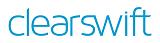
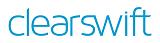
This release of the Clearswift SECURE
|
We strongly recommend that you follow the installation steps outlined in the Clearswift SECURE |
If you are migrating from a previous version of the Clearswift SECURE
1. Apply your most recent configuration
2. Back up your system and latest configurations before installing.
Detailed instructions on backup and restore are available in the Installation & Getting Started Guide.
 Download the Clearswift SECURE
Download the Clearswift SECURE
You can install the
Full installation instructions are provided in the Clearswift Gateway Installation & Getting Started Guide.
Perform the following steps to download and apply software updates when you upgrade from
Open an SSH session and access the Clearswift Server Console. Log in using your cs-admin access credentials.
|
Online or Offline mode? Offline mode is designed for installations that operate in a closed environment, disconnected from the Internet. Unless this is a specific requirement for your system, you should install To perform an offline upgrade you require a copy of the latest release ISO mounted to suitable media (DVD/USB). Please contact Clearswift Technical Support if you need additional guidance on how to complete this step. |
If you have online repositories enabled, updates will be downloaded overnight (automatically). You can apply them immediately. You can also use the Check for New Updates button if you believe that there has been a recent security fix issued.
To apply software updates:
Select Yes to confirm that you want to apply the updates.
All downloaded updates will now be installed. This process can take several minutes. A rolling progress log will be displayed.
At the end of the upgrade process, the system will prompt you to either reboot or log out. Follow the instructions on-screen.
There are a number of new features included in this release:
For more detail on these new features and how you can use them, see What's New in 4.2.0 in the online help.
This update fixes the following issues:
On systems configured with locales other than GMT, the time stamp displayed for a held message might not match the event time displayed in Message Tracking. The Held Message view displayed times in GMT and not the timezone of the locale selected. This issue has been resolved.
The Gateway policy could not be applied when using an LDAP address list that returned email addresses containing special characters. This issue has been resolved and the policy engine will now use these addresses as expected.
The Gateway did not scan the message headers of encrypted messages that users applied lexical expression content rules to. This issue has been resolved.
TLS now functions with reviewed cipher suites. Weak legacy RC4 ciphers have been removed from the High and Medium Cipher Strength settings.
This release will by default have a more aggressive spam policy with newsletters. Clearswift recommends configuring your spam policy white lists and using PMM to allow users release the newsletters they want to receive. To adjust the newsletter detection settings, contact Clearswift Support.
There is also an updated version of the Ports and Protocols document that lists the necessary firewall settings. You should regularly review this document with your firewall settings as update servers can be amended to provide greater capacity.
The following are known issues or limitations in this release:
Upgrading from 4.1 to 4.2 automatically updates and strengthens existing spam detection rules. Consequently, all newsletters are now treated as suspected spam.
Check any existing content rules detecting newsletters and adjust manually if required. Alternatively, contact Clearswift Support for further guidance.
ImageLogic blacklisted or whitelisted images might not be automatically transferred to a new peer when the configuration is applied.
Apply the images manually to the new peer.
The order of screens displayed in the installation wizard can be inconsistent when navigated with the Back button. For example, the Back button does not return to the most recent screen when clicked from the Congratulations page.
Following an installation, the following inform is displayed sporadically: 'Configuration changes have been made that need to be applied to take effect'. It is possible that this message is not displayed consistently.
Apply the latest configuration (where possible) at the earliest opportunity, even if the message is not displayed.
If a Gateway is FIPS enabled, legacy or non-compliant S/MIME signatures will be identified as 'Unknown'.
There are a number of specific limitations which should be noted:
Numbers of 16 digits or more in Microsoft Excel cannot be redacted.
Content in Microsoft Office documents with extensions of .doc, .xls, or .ppt can be detected but not redacted.
It is possible to add and modify content rules which are licensed on any of the peers in the group. However, each
For example, in a peer group of
If using ArcSight, we recommend that you specify the TCP Receiver Source Type as logger_syslog.
Internet Explorer might stop working or you might encounter screen format issues when displaying help in IE8.
If this happens, you need to add the site to Compatibility View. From the Browser, click Tools > Compatibility View Settings, and add clearswift.com.
FTPS (explicit) export of transaction log might fail if attempted using FileZilla.
After upgrading to SEG 4.2, Kaspersky Anti-Virus (KAV) takes time to retrieve the most up to date virus definitions. During this time, the virus definitions might appear out of date on the System Health page. Provided you have the required network connectivity, KAV downloads the latest virus definitions within 15 minutes of the reboot at the end of the SEG 4.2 upgrade.
The ISO installation process results in a TIGON ethernet controller which is incorrectly configured, following the first boot.
Following the first boot, check the controller configuration using the server console, as described in the installation guide.
Network interface names should not be renamed from the default value. Changing this value results in a loss of networking.
It is possible that online repositories are not enabled after the initial boot of the Clearswift Gateway.
Use the Clearswift Server Console to enable online repositories.
Configure System > View and Apply Software Updates> Download New Updates > OK
If the Download New Updates operation is canceled, it is possible that the Server Console will display 'YUM lock' errors.
Wait for the operation to time out after a few minutes and repeat the operation.
SuperMicro W250 and W500 models are currently not supported due to networking issues. Please contact Clearswift Technical Support for more information.
If you encounter any installation, configuration or networking issues when using the
Note the following end of life information:
For more details, see the End of Life statement.
For contact details, information on product updates and other products, see the Clearswift Website.
Revision 1.0 July 2015
Published by Clearswift Ltd.
© 1995-2015 Clearswift Ltd
All rights reserved
The materials contained herein are the sole property of Clearswift Ltd. No part of this publication may be reproduced or disseminated or transmitted in any form or by any means electronic, mechanical, photocopying, recording, or otherwise stored in any retrievable system or otherwise used in any manner whatsoever, in part or in whole, without the express permission of Clearswift Ltd.
Information in this document may contain references to fictional persons, companies, products and events for illustrative purposes. Any similarities to real persons, companies, products and events are coincidental and Clearswift shall not be liable for any loss suffered as a result of such similarities.
The Clearswift Logo and Clearswift product names are trademarks of Clearswift Ltd.
All other trademarks are the property of their respective owners. Clearswift Ltd. (registered number 3367495) is registered in Britain with registered offices at 1310 Waterside, Arlington Business Park, Theale, Reading, Berkshire RG7 4SA, England. Users should ensure that they comply with all national legislation regarding the export, import, and use of cryptography.
Clearswift reserves the right to change any part of this document at any time.
Copyright © 1997-2015 Kaspersky Labs, 10 Geroyev Panfilovtsev St., 125365 - Moscow, Russian Federation. The Kaspersky Logo and Kaspersky product names are trademarks of Kaspersky Labs.
Copyright © 2000-2015 Sophos Limited. All rights reserved. Sophos is a registered trademark of Sophos Limited and Sophos Group. All other product and company names mentioned are trademarks or registered trademarks of their respective owners.
Licensed under US Patent No:5,623,600
Protected by UK Patent 2,366,706
The software allows Clearswift to collect certain data from you regarding spam and other unwanted emails. Clearswift will use this information to improve its service to you (defined as the "Support Service") in the license agreement. Clearswift will use all information provided in accordance with the license agreement and Clearswift's stated privacy policy which can be found at http://www.clearswift.com/about-us/legal-information.