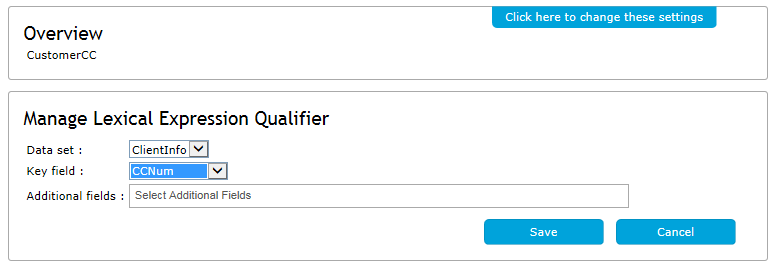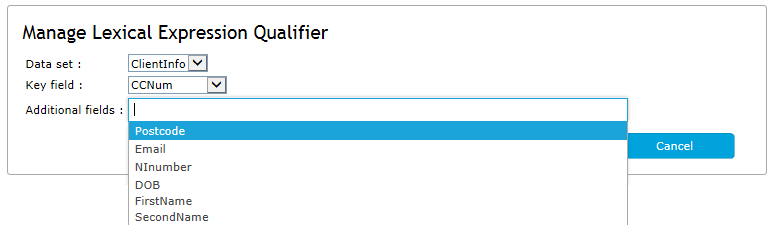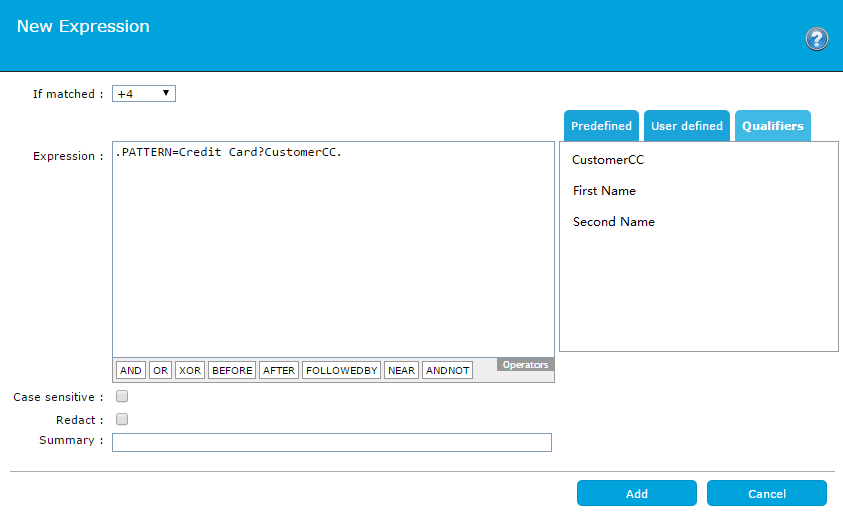Lexical expression qualifiers are applied to lexical expressions in order to restrict the matching values to specific entries. Each qualifier looks up information in a Data Set that has been imported to the
| You must ensure your lexical data has been imported to the |
Lexical expression qualifiers use an external data source as a reference. This data can be converted from a tab-separated file and imported as a Data set.
The
|
Input data sets are imported securely using the Import Lexical Data feature. |
Lexical Data is the information used by a qualifier to match a detected expression. The data is prepared and imported onto the
For more information, see Import Lexical Data.
You can configure a qualifier to reference a particular data set and a unique Key field. Key fields are specified when you convert your tab-separated file into a data set.
| If a key field is removed from a Data Set, the key will no longer be selectable and the qualifier will be ignored by the policy. |
For more information on how to configure Data Sets and Keys, see Import Lexical Data
 New
New Edit
Edit