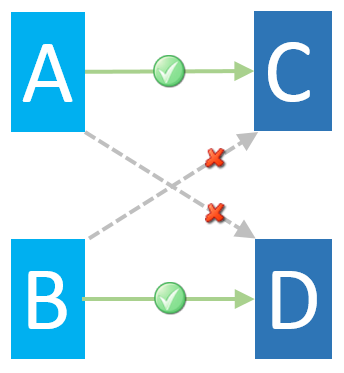The Routes Defined area lists all the currently defined policy routes. The order in which the policy routes are listed determines their relative priority.
The
| Symbol | Description |
|---|---|

|
Default action is Deliver or Allow |

|
Default action is Hold or Block |

|
Policy route incomplete or incorrectly configured. |

|
Subject to a Time Policy Schedule |

|
Not subject to a Time Policy Schedule |

|
Policy route can be overridden |

|
Policy route cannot be overridden |
Policy routes must be enabled to detect and match traffic. The
 or
or  indicates that the route is currently enabled.
indicates that the route is currently enabled.
 or
or  indicates that the route is currently disabled.
indicates that the route is currently disabled.
Content rules are applied to policy routes and are given a priority order on each route. It is possible that a detected message or web connection could match more than one content rule on a policy route.
| Content rules are always applied in the order of priority displayed on the route. |
| You can color-code your policy routes by applying a color label. See Applying a Color Label to a Policy Route. |
Route selectors enable you to apply a policy route to specific combinations of users and multiple websites. This means that you can consolidate complex policies into fewer routes, without having to apply them multiple times.
For example, a route selector can specify that the policy applies only to a connection from anybody in User List 1 to Internet Zone 2.
You have configured two lists of users that you want to apply policy for:
-
UserListA (A)
-
UserListB (B)
You then create a policy route that the
-
From UserListA To Gambling (C)
- From UserListB To Security Risk (D)
If the following route selectors are matched, the
- From UserListA To Security Risk (D)
-
From UserListB To Gambling (C)